What is Blogger?
Blogger is a popular CMS (Content Management System) which is owned by Google. People use to join it for sharing their content online through creating a blog. Blogger gives you full control of your blog to manage or run it easily. You can say that it is a web based tool that helps to create and publish a blog instantly. You will not need much knowledge about coding to create a blog on Blogger because it works like an editor. However, If you have knowledge about coding then you can further feel easy to edit or design your blog.
How To Use Blogger ?
This is not so difficult as you think. Below I've listed a complete guide for newbies. So go and get it now!
Creating a Blog
In order to create a blog, You will need to join Blogger first with your Gmail account. So join it and login to your account there to start. Follow the below steps to create a blog.
- Login To Your Account
- Click on "New Blog" Button on Left Side
- Now a pop up will appear where you will be asked for a few things which are explained below.
- Title : Here you have to write the main title or the name of your blog which you are going to create.
- Address : In this text area, You have to write the address of your blog and must check that it is available. This will appear in the address bar of the web browser and by this someone can enter into your blog.
- Template : So, here you have to choose the theme or design of your blog. Click on anyone template to choose it.
- Now after filling all these things, You have to click on "Create Blog" orange button which is placed at the bottom. So you have now created a blog. Let's jump to the next step.
Creating Posts
After creating a blog, The next step is the creating posts. Creating posts mean to build your content for online publishing. There in Blogger, You have to create posts on any topic which you want to publish. So let's begin that how can we create a post.
- In order to create a new post, Click on "New Post" button with pencil icon.
- Now you will be entered in the Post Editor and let's learn this post editor.
- Post Body : You can see a long box which is post body and in that box you have to write, create, edit or create the shape of your post by using the tools.
- Tools Menu : Below post title you can see there is tools menu by which you can make your post. In that tools menu, You can change or edit the text style, font, heading, bold text, italic text, underline text, color, background color and many more. You can also add image, video and blockquote with the help of that tools menu.
- Compose | HTML : These are two tabs which are placed with the tools menu. In the compose tab, You can make your post with the help of post editor and in the HTML tab, You will have to make the post by coding. So it's your choice that which method of creating post you choose.
- Labels : This thing is placed in the right sidebar or in post settings. In the label box, you have to add the sub-category of your post. It mean you can categorize your posts by using labels.
- Permalink : In the permalink, you can create the custom URL of your post. That URL will be only for that single post and you can also use automatic system to create your post's URL.
- Publish, Save, Preview and Close Buttons : These buttons are added on the top right corner for the better navigation. The Publish button will publish your post on your blog. Save button will save your post in drafts and you can use Preview button to know that how your post will look like.
Creating Pages
You can create pages by going to your blog's Pages page. There click on new page drop down menu and choose the Blank Page. Now the editor will come which looks like the Post Editor. There you can edit or create the page and publish it. But one thing I want to tell you that Pages and Posts are different. You have to create posts for the content which you will provide on your blog and you can only create specific pages like about us, contact us, privacy policy with the help of pages section.
Comments Section
So in this section, You can see your all blog's comment. There are three sub-sections in comment section which are explained below.
- Published Comments : In this section you can delete or add in spam those comments which are published on your blog.
- Awaiting Moderation : In this second section you can publish or delete those comments which are awaiting moderation.
- Spam : So in the third and last section, you can control those comments which are caught in spam.
Stats
In the stats page, You can get the fully report about the visitors of your blog. How many visitors and page views you got in month, a day, from where your visitors are coming to your blog, which are the most popular posts of your blog and many more things about your visitors will be displayed here in stats page.
Earnings
Well, here you will get the report about your earnings. How much you have earned this month, today and how much clicks your got, all the reports about your earning will be displayed here but you will need to add Google AdSense account in your blog. After that your earnings will be reported there otherwise there you will be invited for joining Google AdSense.
Layout
So here you will see the layout of your blog where you can see the elements of your blog. You can add, edit, drag or arrange the gadgets of your blog with the help of layout page. In order to edit any element or gadget, you will have to click Edit a little link which is placed at the bottom right corner of every widget and make the changes which you want. For replacing the elements or gadgets of your blog, simply click on any gadget and drag it where you want to place it and then click save to complete to process.
Template
In this page, You can edit or customize the theme or design of your blog without the use of coding. You will simply need to use the Blogger Template Designer to edit the theme of your blog. However, if you want to edit it with coding then you can further use HTML Editor to edit it. You can also change the theme of your blog there and backup and restore options of your blog template are also available there.
Last Words
So friends, It was our Blogger.com. After reading the above full article, I hope you have got something about Blogger. In fact, these are the basic things about Blogger and we'll give the article on every topic about Blogger in future. So friends, keep posting more and more posts on your blog that will success you and also stay connected with us for more little things about Blogger. Take a lot of care of you and your family.


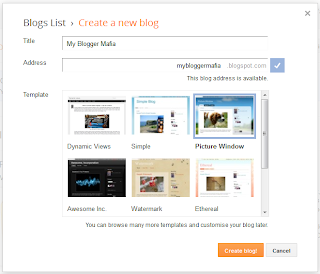




No comments:
Post a Comment